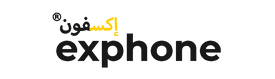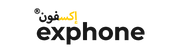Buying a new phone is effortless once you finalize the model and specifications of the iPhone. When buying a used iPhone you must pay attention to many aspects. You have to make sure that every feature of the phone is functioning and it is not fake. Here is a list of tests and checks that you should perform before buying a used Iphone.
Make sure the device is clean
The first thing you have to check in the iPhone is its body. Ensure there is no scratch in the body and fade in color. Your iPhone should be clean enough to make that good impression about you.
Take pictures and shoot videos to check the camera
Some people buy phones only to take pictures and make calls. The camera is the most important feature of a phone. When you are about to buy a pre-owned iPhone check both the front and rear camera. Try taking selfies, photos, and shoot videos to check how good is your camera. Don't forget to make a video call to see how better it can capture you. If you are a geek check if autofocus is functioning.
Check device battery
Buying a new phone is hassle-free as it gives you ample battery life. But for a used iPhone battery life of the device is the foremost concern. Hence you need to check and verify how long the charge lasts in the battery. If your phone doesn’t have a good battery life it doesn’t worth buying. Checking battery life is easy. Use all the device features simultaneously say use camera, increase brightness, turn on Bluetooth, wifi, use the internet, and so on. If your battery is not good it will drain in a matter of minutes and you may notice heating if the battery is damaged. Along with the battery life check if the phone charges normally by connecting to a lightning cable. If it takes too long to charge, you can sense some issues.
Make a call to test the quality of the phone
The primary use of a phone is to make and receive calls. Insert a sim card and try to make a call. You can also ask a friend to call you back. This time you can check if your phone works with the specific carrier and it is not blocked anymore.
Check the Display and Check for Dead Pixels
Each pixel on your screen is a group of the colors red, green, and blue sub pixels that combine to make any color needed and they create the images you see on your screen. So just a few dead or stuck pixels can be distracting, especially if you’re expecting a pristine screen at all times. Hence it is important to check if there are any dead pixels in your display. Sometimes you can spot tiny discolorations on your screen. For a scientific test, you can use third-party applications.
Check the Headphone and Charging Ports.
Try connecting your headphone jack in the port and listen to some music. Similarly, try connecting charger to the port to check if the phone charges normally.
Check the Home Button, Power Button, and Volume Rockers.
All these buttons are not excluded from our marathon tests. Start checking one by one if they work smoothly as expected and perform their respective tasks. Switch off the device with the power button and turn on. Try increasing and decreasing volume with volume rockers.
Check the Speaker and microphone
You might have listened to music already on the used iPhone you are going to buy. But to explicitly test the speakers, make a call and turn on the speakers to check them. Try recording your voice to check they capture your voice.
Check the connectivity of the device
Now that you checked your phone inserting a sim card and you identified your phone is connecting to a cellular network. Now you can turn on wifi and Bluetooth to check if they function properly. Try connecting to other devices via wifi or Bluetooth.